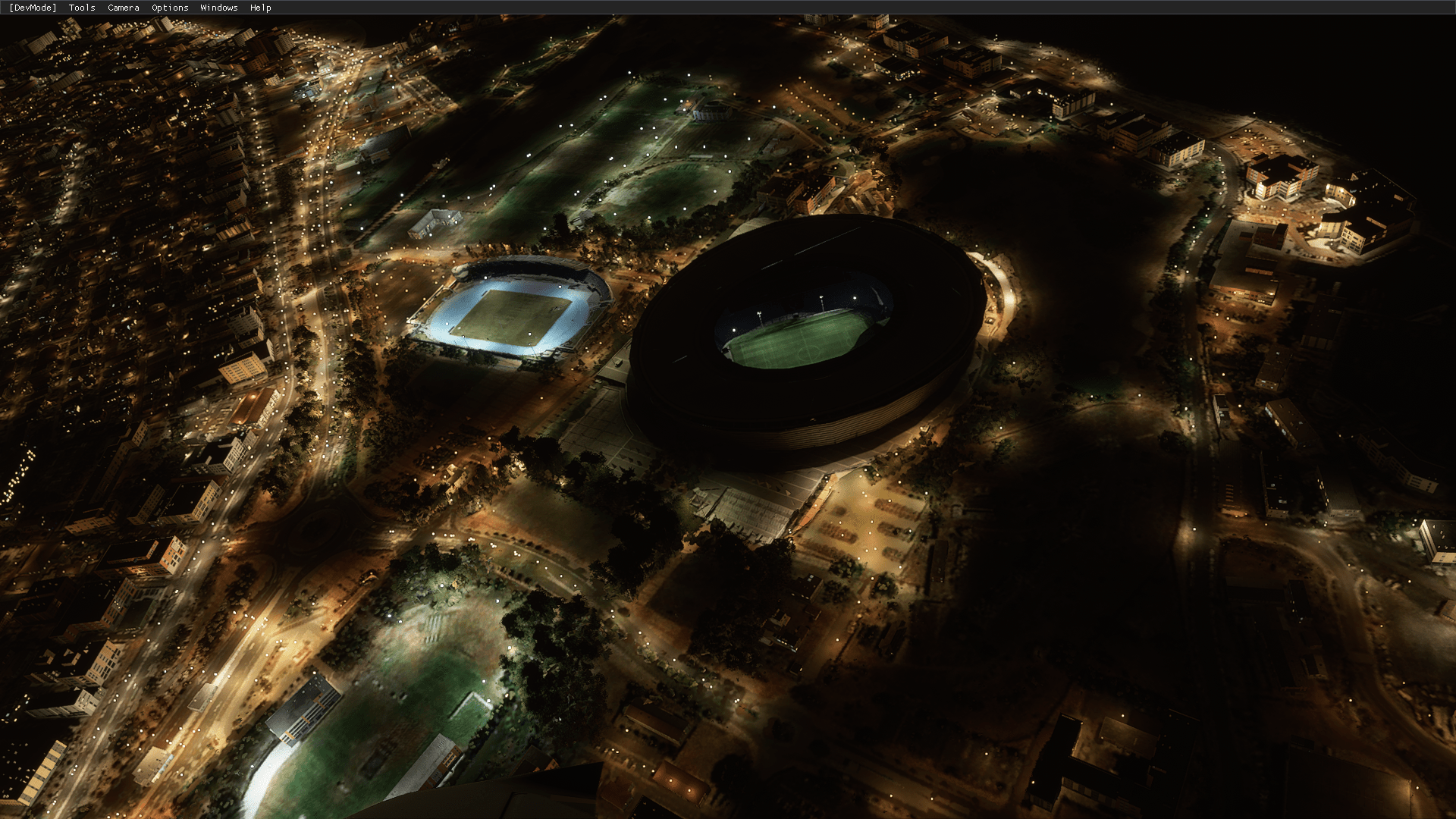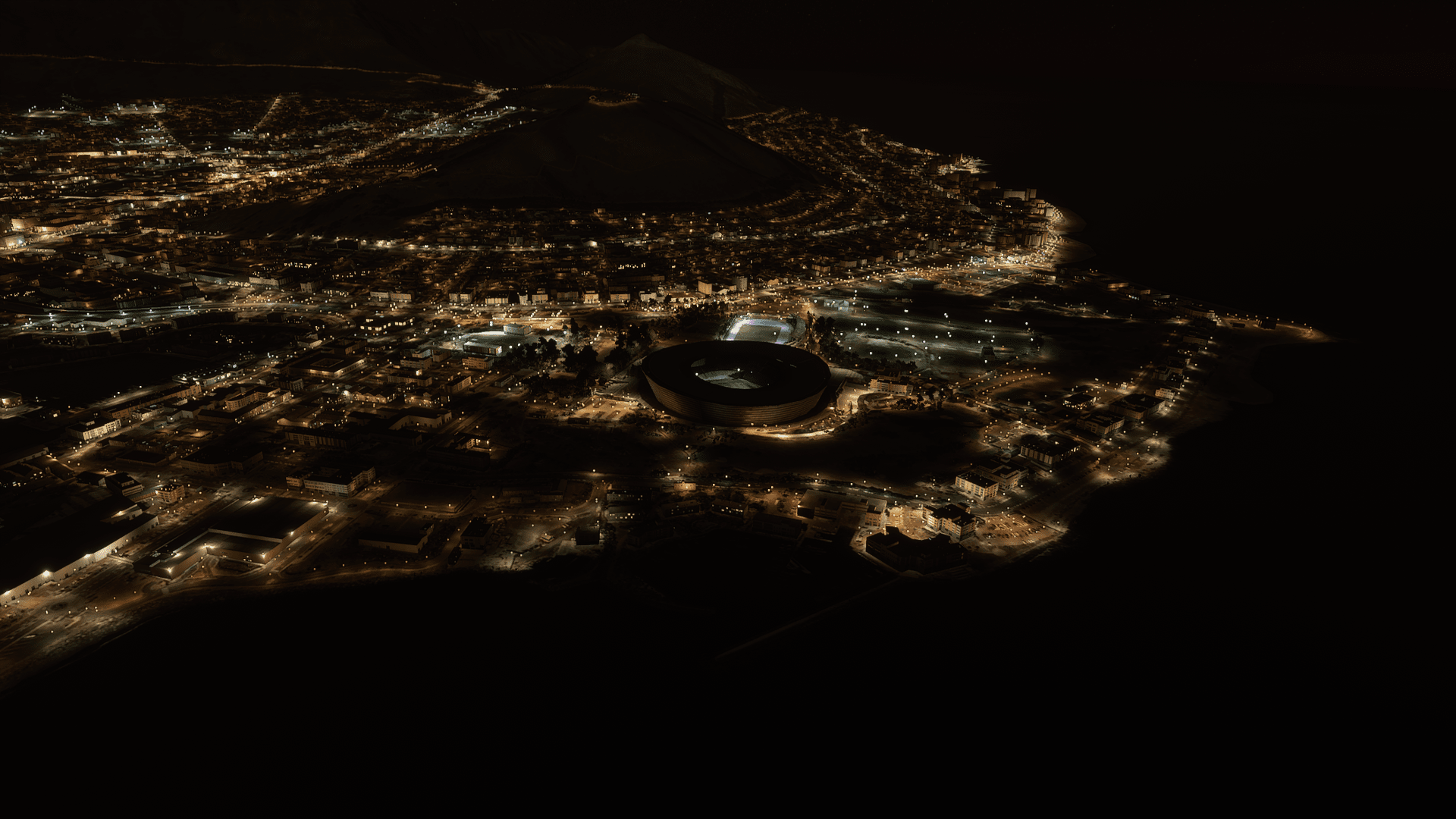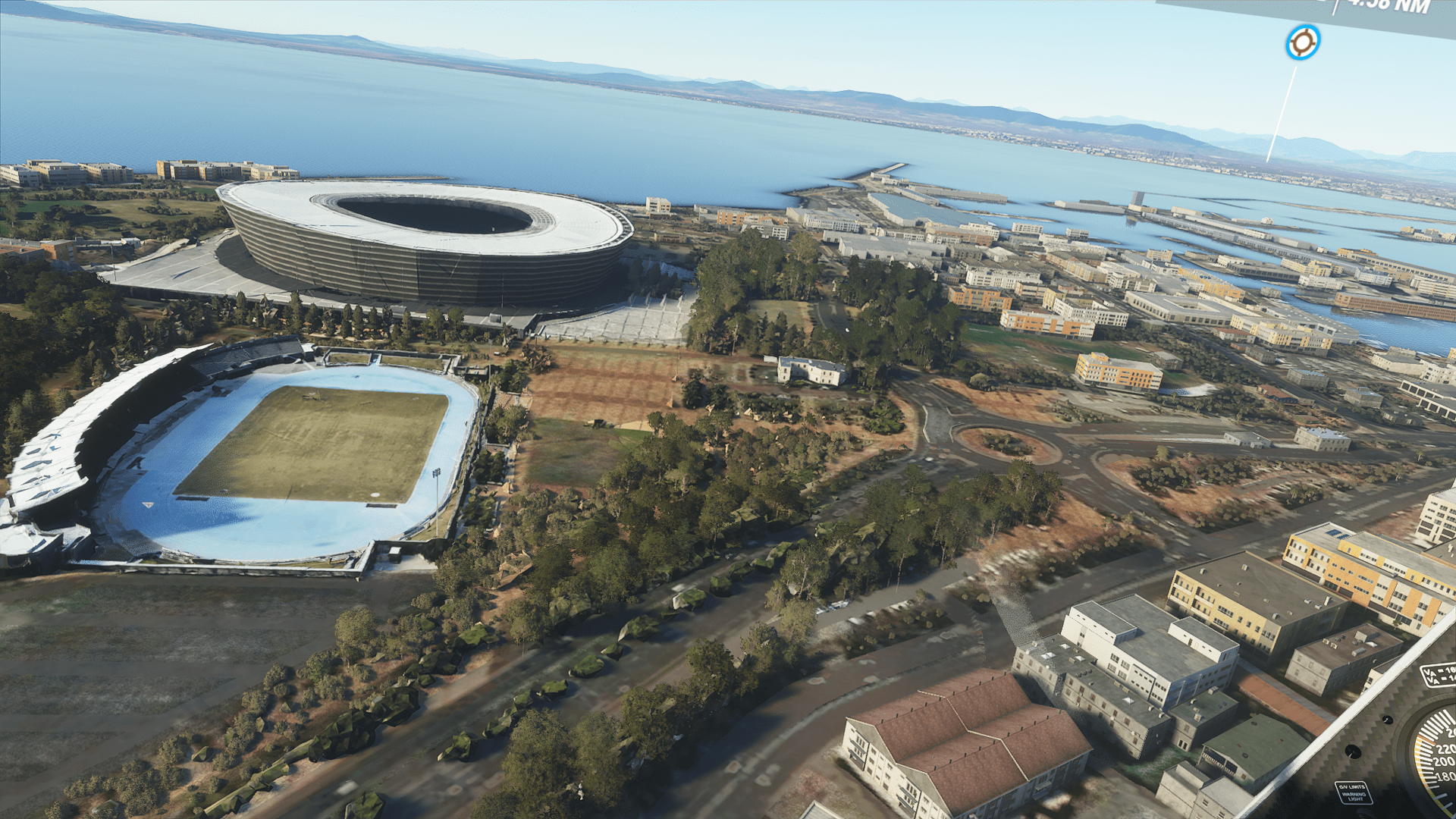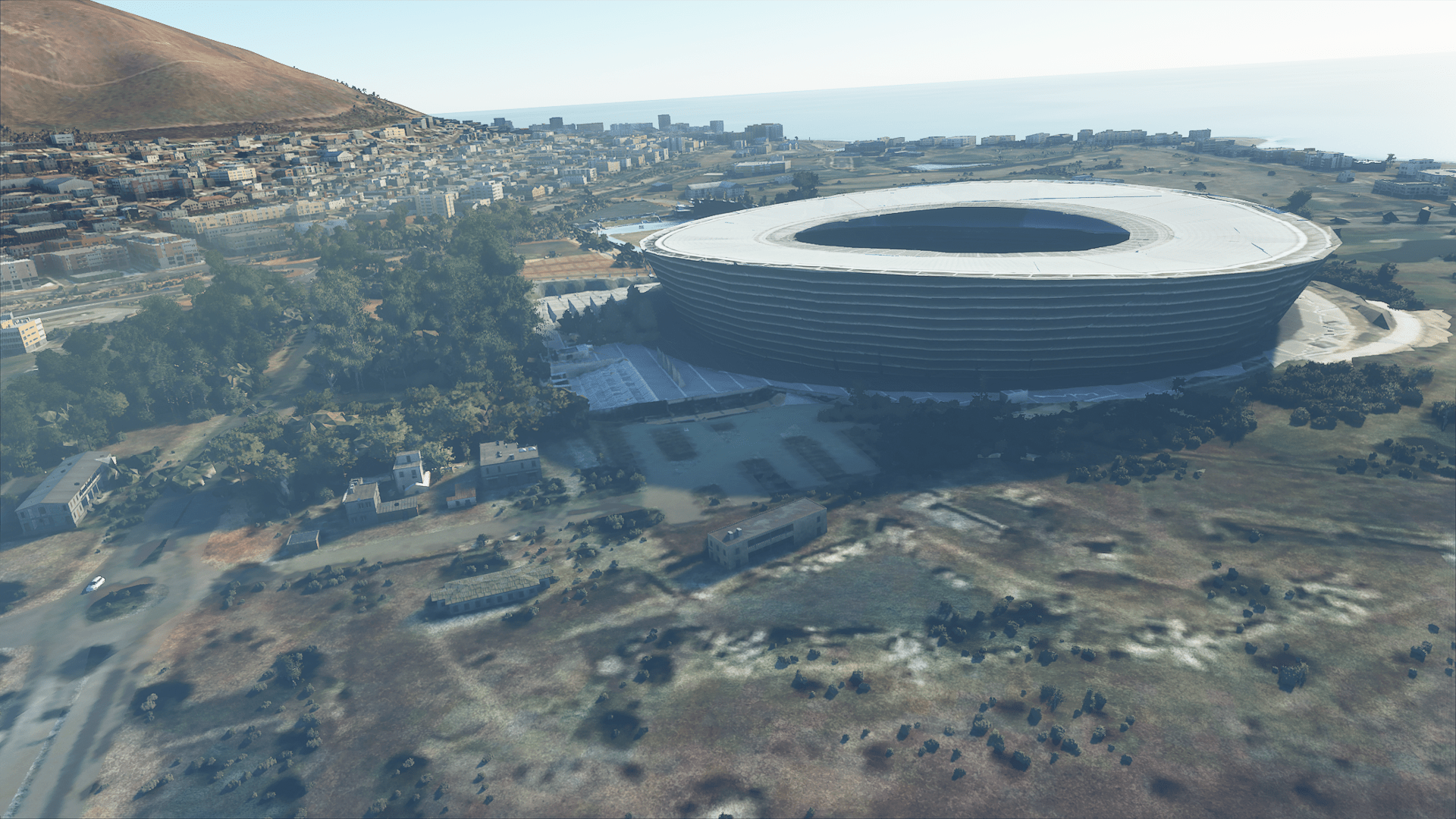Scenery, Freeware - Cape Town Stadium South Africa
Created & Submitted by Nardus Fick
Coordinates to enter in the world map:
-8.4944312, -11.5781447
Constructed for the 2010 FIFA World Cup, Cape Town Stadium is pretty famous. I’m not going to torture my readers by again going in depth about why I’m super interested in Cape Town due to the cool mini-series TV series Trackers - but I will tell you this, South Africa is a place you should explore in MSFS. Thanks to Nardus Fick, we all have a great excuse to go visit now! You can use the coordinates and enter those in the map, or depart from FACT (Cape Town International) and make your way over.
Download & Install instructions below
How to Install this Scenery Addon for MSFS2020
- Simply download the zip/rar and extract it to the community folder.
- Make sure you install in the following format: /community/addon_folder/addon_files, and not /community/addon_folder/addon_folder/addon_files
- If your unarchiving tool (eg winRAR) is saying the files are corrupted, make sure you are using the latest version of winRAR or your chosen program
Finding the community folder:
- If you have installed the MSFS contents in a custom folder, go in to that folder, and simply drag and drop the folder into your Microsoft Flight Simulator "Community" folder
- If you have bought it from the Microsoft Store Go to %localappdata% (search using windows search), then go to Packages\Microsoft.FlightSimulator_RANDOMLETTERS\LocalCache\Packages\ and place the addon files into the Community folder
- If you have the game through Gamepass Go to %localappdata% (search using windows search), then go to Packages\Microsoft.FlightSimulator_RANDOMLETTERS\LocalCache\Packages\ and place the addon files into the Community folder
- If you bought the game on Steam...
Go to %appdata% (search using windows search), then Microsoft Flight Simulator\Packages\
and place the addon files into the Community folder
- Alternate Steam Method (If Above Does Not Work)... Go to %localappdata% (search using windows search), then got to Packages\Microsoft.FlightSimulator_RANDOMLETTERS\LocalCache\Packages\ and place the addon files into the Community folder
- Alternate Steam Method (If Above Does Not Work)... Go to YOUR_STEAM_LOCATION\steamapps\common\ and place the addon files into the Community folder