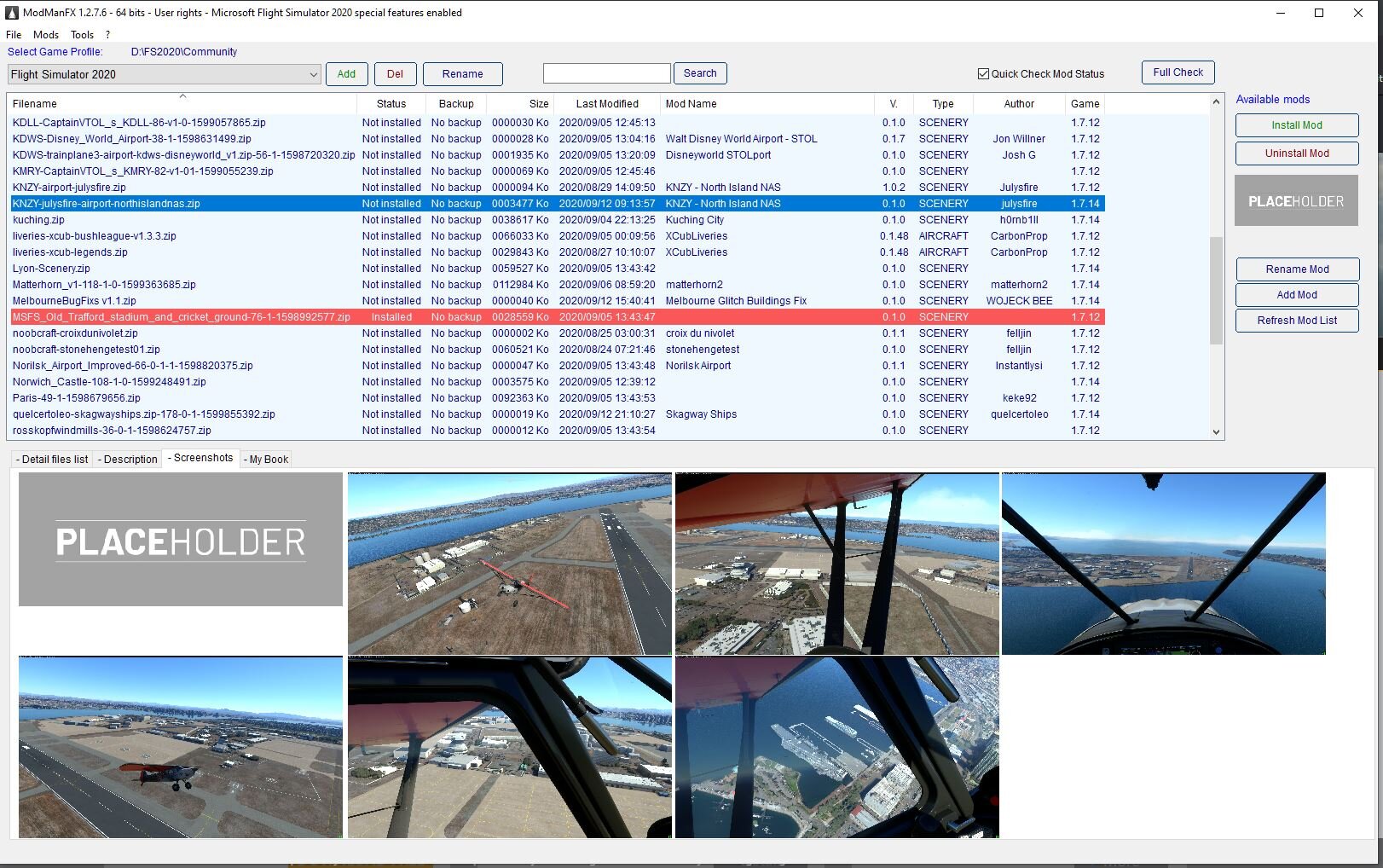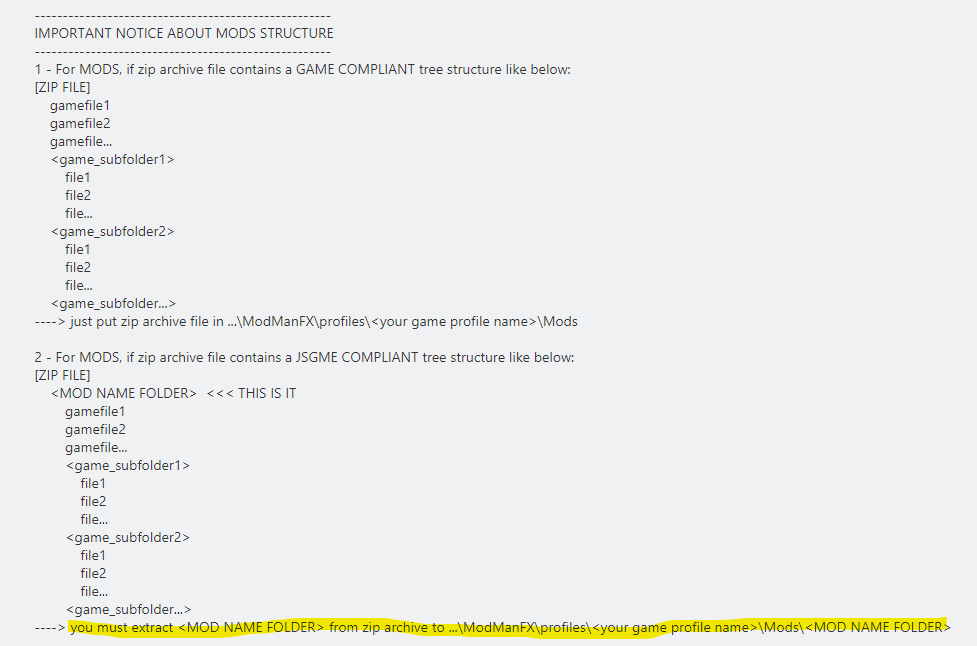Plugin - ModManFX, Addon Manager for Microsoft Flight Simulator [UPDATE]
ModManFX has been updated! Now with greater support for Microsoft Flight Simulator, enhanced performance, as well as added support for screenshots, RAR files, and readme files.
ModManagerX, Skypat ©
The days of repeatedly rummaging through your file system to find the community folder for Microsoft Flight Simulator 2020 are over thanks to @Skypat. While ModManagerX was originally developed for DCS, it is now fully compatible with Microsoft Flight Simulator 2020.
MODMANFX SETUP & INSTALL FOR MSFS2020
Download ModManFX from https://www.digitalcombatsimulator.com/en/files/3309551/ or by clicking here
Unarchive the downloaded .ZIP and put the folder containing the .EXE file on your desktop, or wherever you’d like to install it (you can always move it later).
Open ModManFX64.exe and it will prompt you to find your game’s “Root Folder” (see first image).
The “Root Folder” is your community folder, which is your community folder, typically this will be located at the path seen in the 2nd image on the right. If you installed via steam or selected a custom location, see this video for help locating your community folder.
Next, we’ll want to rename the Game Profile to be Microsoft Flight Simulator 2020 by clicking “Rename”
You’re now ready to install any plugin, livery, aircraft that requires being put into the community folder using ModManFX:
Click Add Mod - then go and select the .RAR / .ZIP etc file of your addon.
Select it in the list an click the Install Mod button. It will now be installed in your Community folder, and easily manageable using ModManFX. Hooray!
Be aware that if you want all your mods manageable in ModManFX, you will have to remove your current addons and reinstall them with ModManFX
Step 3.
Step 4. The default location of MSFS community folder
Step 5. Rename the Game Profile